Chat
Engage in real-time, comprehensive interactions, and dive deep into insights, ensuring customers get the best experience possible.
Chatbot
Harness the power of AI-driven automation, blending human touch with bot efficiency to provide seamless user interactions.
Overview
Get an in-depth look at our platform, its capabilities, and why security, advanced configurations, and our dedicated server set us apart.
Hosting
Find the right hosting solution tailored to your needs, whether it's on your infrastructure, the cloud, or a custom deployment.
Services
Dedicated and specialised services to ensure seamless implementation, cultural adaptation, and get detailed insights.
Integrations
Connect and expand your chat capabilities with our robust API, native integrations, and detailed developer resources.
Industries
Explore tailored solutions optimized for various sectors, ensuring maximum efficacy and industry-specific customization.
Experience
Discover the journey and successes of our diverse clientele, showcasing our expertise and unwavering support standards.
Customer Support
Access a hub of resources and stay updated on product maintenance, ensuring seamless and uninterrupted service for all.
About
Dive into our roots, learning about our journey and the collaborative partnerships that empower our vision.
Group Brands
Discover the broader family of brands under our umbrella, each contributing unique solutions and innovative technologies.
